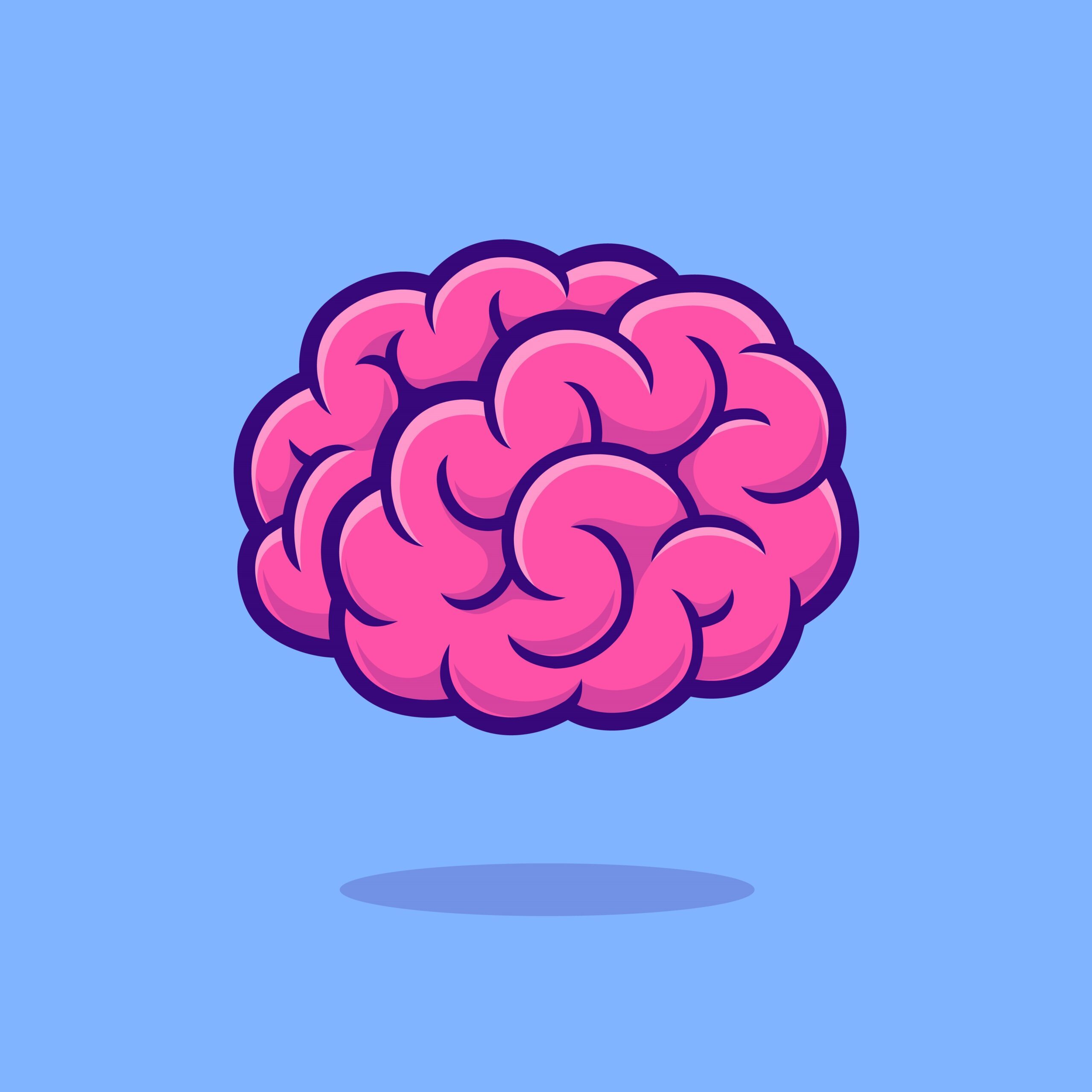How To Use Your Smartphone As A Webcam for FREE!
Using your smartphone as a webcam
- The built-in webcams on laptops may not have good quality, so using a smartphone as a webcam is a great option.
- Download the Iriun app from your app store to enable your smartphone as a webcam.
- Download the desktop app from iriun.com to connect your smartphone to your computer.
“What’s super cool about this setup is it’s really quick and it’s 100% free.”
Setting up the smartphone
- For this setup, you’ll need your smartphone, a charging USB cable, and a tripod or mount to hold up your phone.
- Install and open the Iriun app on your smartphone. Enable access and microphone permissions.
- Connect your smartphone to your computer using the USB cable.
“I got my phone hooked up to my laptop and I’m actually just gonna open Zoom.”
Setting up the computer
- Download the desktop app from iriun.com based on your computer’s operating system.
- Open the downloaded file and follow the prompts to install the app.
- Once installed, open Zoom and start a new meeting. The app will detect your smartphone as the webcam.
“I got my phone as my webcam. I actually think this is awesome because a lot of times our webcam can be either in a really low position and very unflattering.”
Adjusting settings
- Adjust the camera angle and lighting to get the desired view. You can use the rear camera and even turn on the flashlight for better lighting.
- Select the Iriun webcam from the drop-down menu in the Zoom app if your smartphone doesn’t show up immediately.
- Enable HD in your Zoom settings for better video quality.
“It’s an immediate and free upgrade to what you currently have going on.”